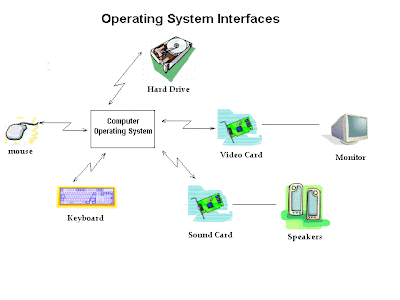The word internet is used to describe a network of networks which incorporate a very large and complicated set of equipment. To understand the internet, there are three areas of discussion which are very helpful. These include the various services provided across the internet, the functions that enable the internet to work, and the various organizations that are part of the internet.
Internet Services
The main services used on the internet include:
- Web browsing - Supported by the HTTP protocol, this functions allows users to view web pages using a web browser.
- E-mail - Allows people to send and receive electronic messages.
Other lesser used services include telnet (allows remote login to computers), FTP (Allows quick file transmission to remote computers), and gopher (An early form of text based form of reading internet documents which is rarely used today).
Internet Functions
The internet provides for the following two functions which support communications. Without the communications support mentioned below, the internet could not function. These two functions are provided by internet service providers listed below under the "Internet Organizations" header.
- Physical lines that data is sent across.
- Routing of data - There are special machines on the internet called routers, that determine where data needs to go to get from the sender of the data to the receiver of the data.
Internet Organizations
- ISPs (Internet Service Providers) - They provide the connection to the internet for users and also provide routers that direct internet traffic.
- Corporations or Web hosting providers with mail servers and web servers - They provide the information posted on the internet and virtual data connections to other mail servers.
There are also other organizations that regulate the internet, providing communication standards and designing new communication standards for improvements. These communication standards are also known as protocols.
Summary
So the internet is a collection of organizations that provide equipment that support the internet functions and services. The internet connects many corporate and organizational private networks together thus enabling all these organizations to easily communicate.
Accessing the Internet
People use an internet browser to access web pages that are available across the internet. Internet browsers include Microsoft Internet Explorer, Netscape Navigator, Mozilla, and others.
Web pages are created in a marked up form of text file called HTML (Hyper-Text Markup Language). The markup within the text indicates document structure showing where paragraphs begin and end, what items are in a list, headers, tables and other document structure.
When people are browsing of surfing the internet, they usually go from place to place by clicking on links. These links are locations for specific pages and indicate the three things:
- Protocol being used such as http or ftp
- The domain that the web page is found on. This will point to a specific organization's or company's web server.
- The location of the page on the server including the directory path and file name.
An example link is "http://www.comptechdoc.org/basics/bastutorial/osintro.html". In this case http is the protocol being used, the comptechdoc.org domain indicates where the organization's web server is, and the "/basics/bastutorial/osintro.html" part of the string indicates the folders the file is in and the name of the file.
These links are sometimes called hyperlinks or URLs (Uniform Resource Locators)